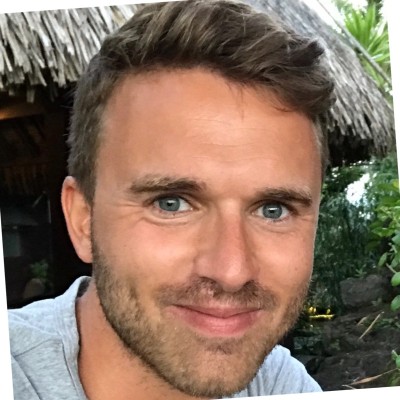Flutter Google Sign-in: Android Setup Guide
A 1-minute guide to implementing Google sign-in in your Flutter Android app. Simple, fast, and headache-free.
Note: If you use fluo.dev, you can stop here. It's all done for you, precisely because you don't want to spend time on this configuration and just want to work on what makes your app unique (and it's not authentication).
After extensive testing and debugging with various Google API configurations, I've found a straightforward approach to implement Google sign-in for Android apps. Here's the most efficient way to set it up:
The solution
Here's the most efficient way to initialize the "google_sign_in" package for Android:
Open the Auth Clients page of the Google Cloud Console
Create an "Android" client and fill out the form (package name + SHA-1)
Create a "Web application" client and enter a name
Use the Client ID of the web client to initialize GoogleSignIn:
final googleSignIn = GoogleSignIn( clientId: WEB_CLIENT_ID, scopes: ['email'], );
Why this works
Here's the key insight about this approach:
Even if the Android Client ID isn't directly used in the app, registering it in the Google Cloud Console (with the correct package name and SHA-1 certificate) ensures that Google's authentication services recognize the app.
This might seem counterintuitive at first, but it's a reliable solution. During testing, I found that removing the Android client from the console immediately broke the authentication. Adding it back restored functionality.
The reason this works is because Google's authentication infrastructure allows different OAuth clients (Web, Android, iOS) under the same Google Cloud project to work together, as they're all tied to the same project identity.
Ready to simplify your auth?
Let Fluo handle all your authentication needs. Focus on building what makes your app unique.
User onboarding is the first thing your users see, their very first interaction with your app. It needs to be effective and delightful. My ultimate goal with Fluo is simple: you should be done with user onboarding and focusing on the core of your app (what makes it unique) in under 15 minutes.